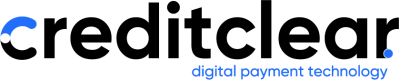SMS Templates
How to Create an SMS Template in Credit Clear
This guide shows you how to create, personalise, and refine SMS templates in the Credit Clear platform. SMS templates let you send consistent and professional messages that automatically include customer-specific details.
1. Start a New SMS Template
- Go to the Comms Templates section.
- Click Create a new template.
- Select SMS as the template type.
- Enter a Template Name (e.g. Outstanding Account Reminder).
- Enter the text for your SMS message.
2. Add Personalisation with Merge Tags
You can use merge tags to automatically insert customer-specific details.
-
Place your cursor where you want the personalised field to appear.
-
Choose from available merge tags, such as:
- Customer Name
- Invoice Number
- Outstanding Balance
- Other mapped fields available in your client portal
✅ Example:
Hi #Name#, we are contacting you today regarding your outstanding account. Invoice #InvoiceNumber#, Balance $#AccountBalance#.
3. Preview the Message
On the right-hand side of the screen, you’ll see a live preview of how the SMS will look when sent to the customer.
This helps you check:
- Message length
- Formatting
- Personalised fields
4. Refine the Message with AI (Optional)
You can use the built-in AI assistant to polish your SMS:
-
Click Refine with AI.
-
Choose adjustments such as:
- Increase or decrease formality
- Make the tone more assertive
- Shorten or extend the message length
-
Review the AI-suggested version.
-
Click Accept if you’re happy with the suggestion or keep your original text.
5. Save and Use the Template
- Once you’re satisfied, click Save.
- Your SMS template will now appear in your list of templates.
- It can be used directly in workflows and campaigns.
6. Support
If you need help, reach out to our support team: 📧 [email protected]
✅ You’ve now created an SMS template that’s ready for use in your customer communications.
Updated about 2 months ago