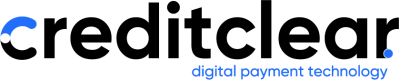Setting up DNS for Customer Portals
This page describes how to configure DNS settings and SSL certificates for Credit Clear customer portals
Overview
Credit Clear offers customizable, white-labeled portals to help your customers resolve matters quickly and securely.
Payment Portal
The standard portal used to accept payments from customers.
- Enables customers to manage and complete payments easily.
- Provides a seamless payment experience.
- Available to all clients.
Claims Portal (Insurance Clients Only)
An additional portal for insurance providers.
- Supports third-party claims processing.
- Only required if you are an insurance company.
- Requires separate domain configuration.
DNS Configuration Process
Step 1 — Submit a Support Request
Email [email protected] with the following details:
1. Your Domain Name(s)
Specify the domain(s) to be used for your portals:
-
Payment portal example:
payments.yourcompany.com.au -
Claims portal example (insurance only):
claims.yourcompany.com.au
2. SSL/TLS Certificate Option
Choose one of the following options:
🔐 Option 1: Credit Clear Managed Certificate (Recommended)
Credit Clear will manage certificate issuance, renewal, and maintenance.
- Automatic renewals — no manual action required
- Ensure your domain’s CAA record is either:
- Not configured (default), or
- Set to allow DigiCert:
CAA 0 issue "digicert.com"
🔒 Option 2: Bring Your Own Certificate (BYOC)
You provide and maintain your own SSL/TLS certificate.
- Must be issued by a trusted Certificate Authority (CA)
- Self-signed certificates are not accepted
- Plan certificate renewals ahead of expiry
When setting up or renewing certificates:
- Prepare your PFX certificate
- Email it to [email protected]
- Share the certificate password separately (for security reasons)
Step 2 — Credit Clear Configuration
After receiving your request, we will:
- Configure your domain in our system.
- Provide you with the required DNS record details.
Step 3 — Add DNS Records
Your IT team needs to create the following records:
1. DNS TXT Record (Required only if we manage your certificate)
This record is required to validate your domain ownership. Example:
Record Type: TXT
Record Name: _dnsauth.payments.yourcompany.com.au (or claims for insurance)
Record Value: <provided_by_credit_clear>
TTL: 60 (or as recommended by your IT team)If you bring your own SSL certificate, TXT record validation is not required if the Certificate Name (CN) or Subject Alternative Name (SAN) of the provided certificate matches the your domain.
Once domain validation is complete, the TXT record can be safely removed.
2. CNAME Record (Always required)
Points your custom domain to the Credit Clear endpoint - gateway.creditclear.com.au. Example:
Record Type: CNAME
Record Name: payments.yourcompany.com.au (or claims for insurance)
Record Value: gateway.creditclear.com.au
TTL: 60 (or as recommended by your IT team)Step 4 — Notify Credit Clear
Once your DNS changes are live, email us to confirm. We will:
- Validate your domain.
- Link your custom domain to the Payment and/or Claims Portal.
Tips & Recommendations
- DNS propagation may take 1–24 hours.
- Using a low TTL during setup can speed up validation and set up process.
Need Help?
If you encounter any issues during setup:
- Contact our support team at [email protected]
- Include your domain name(s) and SSL/TLS option you have chosen
- We'll guide you through the process
Updated 3 months ago