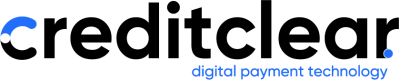Email Templates
How to Create an Email Template in Credit Clear
This guide walks you through building and managing an email template in the Credit Clear platform. Email templates let you personalise messages, include customer details, and add branded content for professional communication.
1. Create a New Template
- Navigate to the Email Templates section.
- Select Create Template.
- Enter a Template Name (e.g. Test 1).
- Add a Subject Line – this will be visible to the customer (e.g. Overdue Account – Please Action).
- A blank template screen will appear, ready to customise.
2. Add Branding and Structure
-
Portal Logo – drag and drop the logo assigned to your portal.
-
Divider – insert a divider to create separation between sections.
- Adjust width and thickness (e.g. change to 6px).
- Change colour to match your brand (e.g. black).
-
Add more dividers as needed. You can duplicate existing dividers to keep formatting consistent.
3. Add Header Text
-
Drag in a Header block.
-
Enter your heading (e.g. Overdue Account – Please Action).
-
Customise:
- Font type and size.
- Text alignment (e.g. centre).
- Text colour.
4. Insert Dynamic Fields (Merge Tags)
Merge tags allow customer-specific information to appear in each email.
-
Drag in a Text block.
-
Insert placeholders:
- Invoice Number → select from Invoice Details.
- Outstanding Balance → select Account Balance (add a dollar sign if required).
- Customer Name → select from Customer Details (options include Full Name, First Name, Preferred Name).
-
Add any other references or fields available from your portal’s mapping.
5. Add a Payment Button
-
Drag in a Button block.
-
Set the Button URL to the Payment Link.
-
Customise:
- Open in a new tab.
- Background colour (match your brand).
- Font style, size, and padding.
- Rounded corners (adjust border radius).
-
Label the button clearly (e.g. Make a Payment).
6. Add Contact Information
- Drag in another Text block.
- Enter your support phone number or support email.
- Make the email address a clickable hyperlink.
7. Add Footer Content
Include any required footer information such as:
- Privacy details
- Compliance disclaimers
- Additional contact information
8. Preview and Save
- Click Send Test to preview the email before saving.
- Once satisfied, click Save.
- Your template will appear in the list at the top.
9. Edit or Clone Templates
-
Edit – select a template, make changes, and save.
-
Clone – create a copy of an existing template to reuse structure.
- Rename the clone (e.g. Test 2).
- Update subject line and content as required.
- Save the new version.
10. Support
If you need assistance, contact our support team: 📧 [email protected]
✅ Your email template is now ready to use for campaigns and automated communications.
Updated about 2 months ago